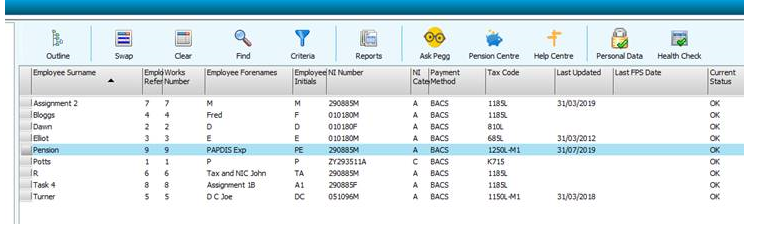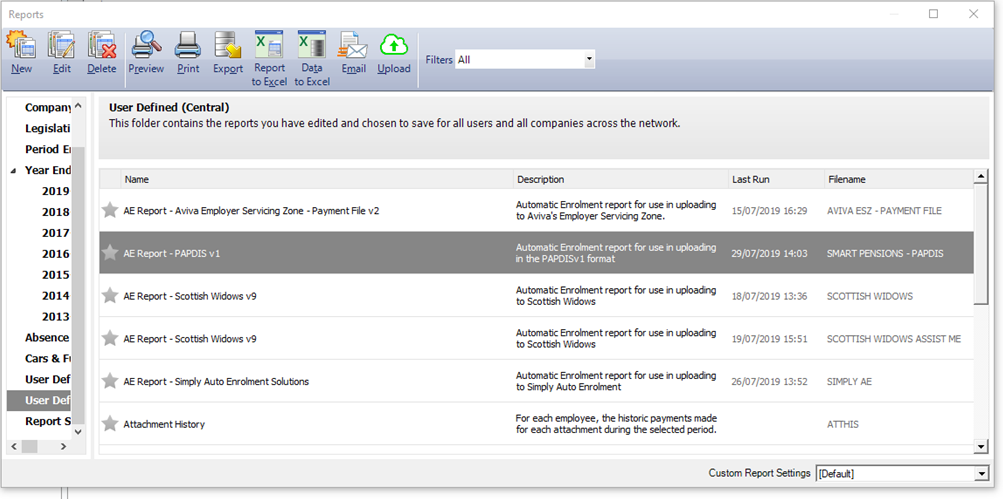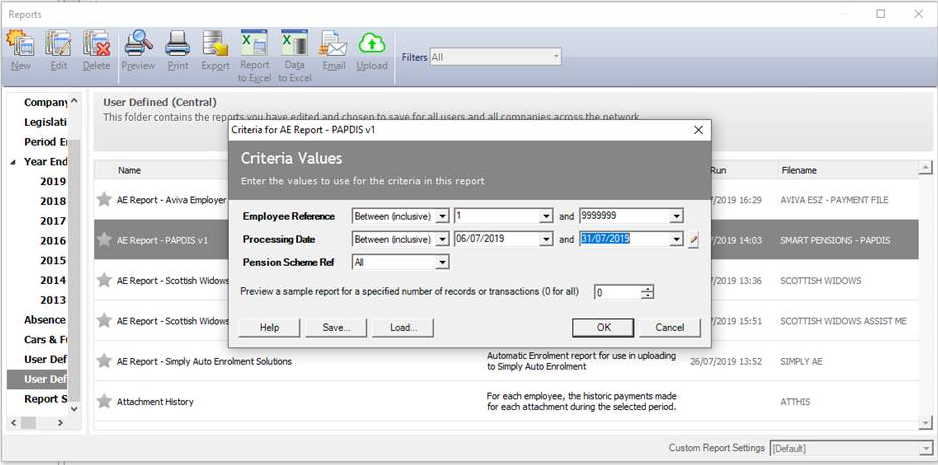If you are using Sage 50Cloud Payroll as your payroll software, follow the below steps to export your Husky PAPDIS file.
If it's the first time you are exporting the Husky PAPDIS file, you need to download and store Husky's PAPDIS file.
-
Highlight all workers required in the export (including any non-eligible workers, workers who opted out, left employment...).
-
Go to your Reports and find your Husky PAPDIS file in the section where you stored it (see here the details to download and store Husky's PAPDIS report).
-
Double-click and enter the start and end dates of the pay period you need to upload (e.g.01/07/2019-31/07/2019 for July monthly payroll).
-
The preview window will open. You can now click "Export","Save as file type to: CSV files" and select the file location. You can now just upload this report into Husky!